I am a network engineer by profession, but with the proliferation of SDN and OpenFlow, I have had to spend a lot of time re-learning a lot of system admin skills that I’d shelved years ago. Now, I’ve been a virtualization user forever. From VMware (Fusion, ESX), VirtualBox, to Parallels, I’ve used them at least in testing if not in production environments. I’d not really spent any mentionable amount of time with XEN, qEMU or KVM, but some projects I was working on suggested it for the virtualization mechanism, so I figured I’d try to pick it up. I think the hosting provider of this blog is using it to provide the VPS that this site runs on, so it is clearly production quality. In looking around for a straightforward how-to, a few things became obvious pretty quickly: KVM is very robust. KVM and qEMU have got a lot of documentation, but not all of it is straightforward. They have a lot of pieces needed to make it work efficiently. It wasn’t a plug and run experience, by any means. I wanted a headless, remotely manageable system that ran on a bare minimum install (i.e. no GUI). After a late evening of hacking at it, here is what I finally had to do to get it running and build a functional VM on a fresh install of CentOS 6.3. Install all the dependancies. And there were many. Coming from using the VirtualBox CLI, little things that I expected didn’t work if I didn’t have this or that installed.```
yum install -y qemu-kvm.x86_64 qemu-kvm-tools.x86_64
kvm libvirt bridge-utils tunctl python-virtinst.noarch avahi
/etc/init.d/messagebus restart
/etc/init.d/avahi-daemon restart
/etc/init.d/libvirtd restartMake the new daemons start at boot:``` /sbin/chkconfig messagebus on /sbin/chkconfig avahi-daemon on
I want to bridge rather than NAT. My VMs need to have a public (or same LAN segment) address as the rest of the hosts for external management and availability of inbound services. For this, we need to adjust the interfaces. I want to run the bridge on a second interface and keep the host system management on a dedicated interface.
vi /etc/sysconfig/network-scripts/ifcfg-eth1
DEVICE="eth1"
HWADDR="c0:ff:ee:c0:ff:ee" # (leave this as your MAC address)
NM\_CONTROLLED="yes"
BRIDGE=br0
ONBOOT="yes"
UUID="a9c26927-7650-42e9-a86a-1ae1227eac4b" #leave this as your UUID)
``````
vi /etc/sysconfig/network-scripts/ifcfg-br0Your file should look something like this when done:
DEVICE="br0"
TYPE="Bridge"
BOOTPROTO="static"
IPADDR="10.10.10.50" # Use your own IP address
NETMASK="255.255.255.128"
GATEWAY="10.10.10.1" # Provide your gateway
IPV6INIT="yes"
IPV6\_AUTOCONF="yes"
NM\_CONTROLLED="yes"
ONBOOT="yes"
Restart the network to make it active.
service network restart
You’re going to use virt tools and virsh to manipulate the guests. I tried it a few other ways and this seems far more supportable. I wanted to install a CentOS 6.3 guest, I grabbed the install media from a local mirror. I have a volume mounted as /services that I keep stuff in.``` mkdir /services/vm/template-host cd /services/vm/template-host wget http://cosmos.cites.illinois.edu/pub/centos/6.3/isos/x86_64/CentOS-6.3-x86_64-bin-DVD1.iso
virt-install --name template-host --ram 2048 --disk /home/vm/template-host/disk.img,size=50 \\
--graphics vnc,port=5901 --network bridge=br0 --vcpus=4 --os-type=linux \\
--cdrom=/home/vm/Install\_Media/CentOS-6.3-x86\_64-bin-DVD1.isoNow, to connect to the console, you’ll need to tunnel VNC over ssh. This can be adjusted, but that’s outside of the scope of this. I like to redirect real port numbers for my own sanity.``` ssh -N -p 22 -c 3des buraglio@vmhost -L 5901/localhost/5901
[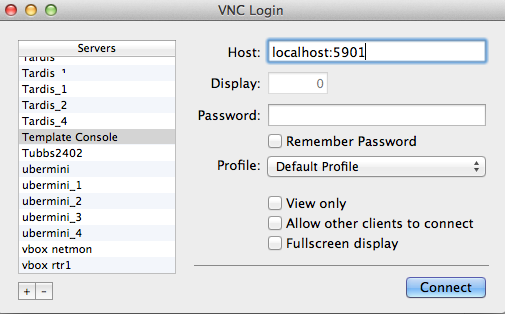](http://www.forwardingplane.net/wp-content/uploads/2013/03/Screen-Shot-2013-03-01-at-2.00.37-PM.png)
Once connected you should drop right into the console of the KVM instance. Install as a normal system at that point.
Once installed It'll appear as a normal host console.
[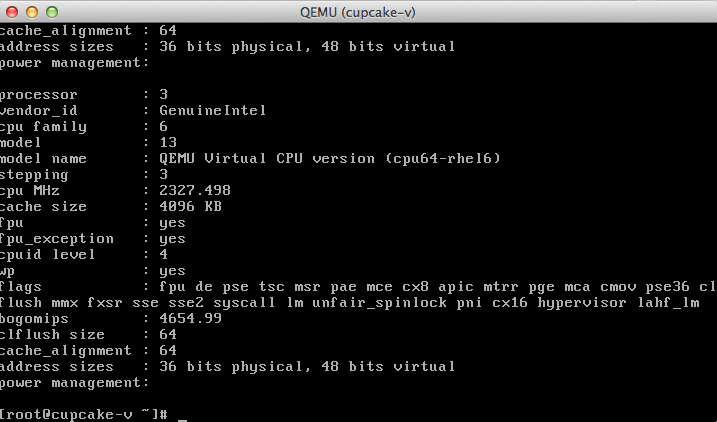](http://www.forwardingplane.net/wp-content/uploads/2013/03/Screen-Shot-2013-03-01-at-2.01.21-PM.png)
I found virsh to be the most useful for manipulating the virtual machine.[root@behemoth Install_Media]# virsh list Id Name State
9 template-host running
```Helpful commands I found after 30 minutes of poking around and playing with virsh: virsh list –show the list of virtual machines virsh destroy
Share this post
Twitter
Google+
Facebook
Reddit
LinkedIn
StumbleUpon
Pinterest
Email